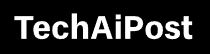Solved: Windows 10 Black Screen Issue after Login
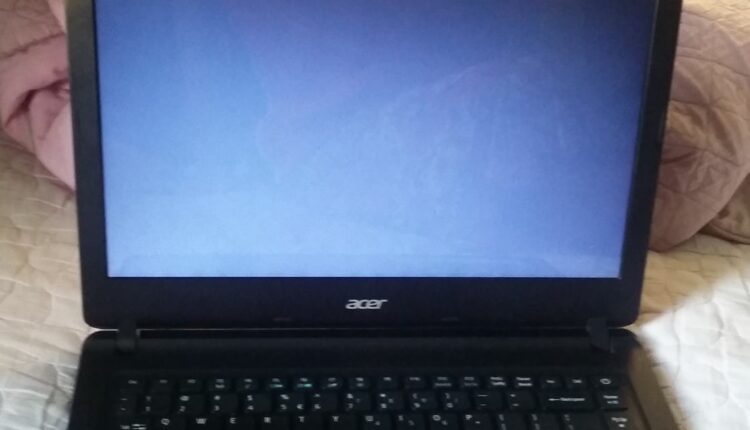
Windows 10 black screen issue is possibly one of the worse errors you can come across especially after a windows update or recent Graphics driver update. If you see only a black screen with cursor after logging in on your PC, follow the solutions listed below to fix this Windows black screen after login issue in windows 10.
Contents
Black Screen After Updating Windows 10
Before start check for a broken display or a loose wire connection
Press either the Windows + P or the Ctrl + Alt + Del keys at the same time. This will wake an unresponsive Windows system.
Disable AppReadiness service
- Press Ctrl + Shift + Esc to open the Task Manager » click on File » select Run new task.
- Type services.msc in the Run box and click ok to open Windows Services.
- Scroll down and locate AppReadiness service, Right-click on it select Properties
- Here set the Start type as Disabled » click on Apply » click on Ok.
- Again open the Task Manager » click on File » select Run new task
- Type CMD in the Run box and click ok to open a Command Prompt window,
- Type command shutdown /s /f and press enter key to shut down your PC.
- Start it up again, and you should be able to sign in without any difficulty.
Reinstall Display driver
Still, need help? Start Windows 10 in safe mode and reinstall the Display driver.
- Right-click on start menu select Device manager,
- Expand the Display Adapters branch,
- Right-click the video adapter and select the Uninstall device option.
- Click ok or yes when asking for confirmation, and reboot your PC
Check if Windows 10 starts normally and there is no difficulty signing in the user account.
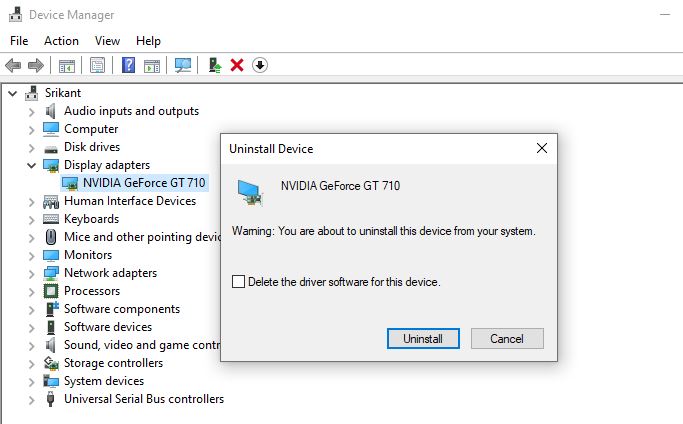
Rollback Graphics driver
Alternatively, if the problem started after the graphics driver update it may be possible to roll back to the previous version of the driver that fixes the problem.
- Again open device manager, and expand display adapters
- Right-click on installed graphics driver select properties,
- Click the Driver tab then the Roll Back Driver button.
- Select a reason why you’re rolling back, Click the Yes button to confirm.
- Once done restart your computer.
Disabling Fast Startup
A number of users recommended, disable Fast startup to help fix the windows 10 black problem for them
- Open Control Panel,
- Click on System and Security then Power options.
- Select the Choose what the power button does link on the left pane.
- Click the Change settings that are currently unavailable link.
- And uncheck the Turn on fast startup (recommended) option.
- Click the Save changes button and Restart your computer.
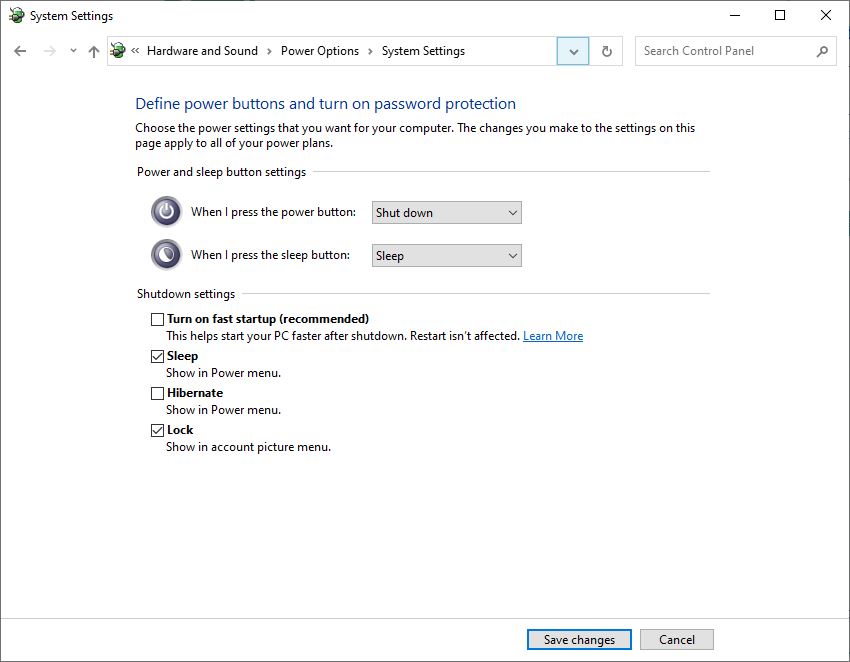
Check with a different user account
- Open command prompt as administrator
- Type command net user tempuser /add and press enter key to add a new user. (Note: Replace tempuser with different user name)
- Now perform command net localgroup administrators tempuser /add to add a newly created user to the administrator group.
- Restart your Device and try login in with the new user account, check if there is no more black screen problem.