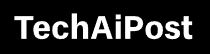How to Update NVIDIA Drivers in Windows 10

If you are a gaming user or PC gamer you probably understand the importance of NVIDIA driver updates. Installing the latest NVIDIA driver update not only improves your device’s performance but also fixes reported issues as well. ? With the latest update, the company also adds new features that improve gaming quality. If you are a gamer and looking for maximize your gaming experience, make sure to install all available NVIDIA GeForce drivers update. Here this post explains how to Update NVIDIA Drivers in Windows 10.
A Grahics driver enables windows OS to communicate with video card and make sure it works properly.
Contents
Update NVIDIA Drivers on Windows 10
Here are different ways to update the NVIDIA driver, using windows update, by Downloading NVIDIA’S Website, using device manager ect.

Download NVIDIA driver from the manufacturer site
NVIDIA releases regular updates with various features, improvements and bug fixes. And you can get these updates from the NVIDIA official site and install on your computer.
Press Windows key + s type dxdiag and select the first result, This will open DirectX Diagnostic tool. Under System tab note down your windows version and check the graphics card model under the display section.
- Now open the web browser and visit the official NVIDIA website
- Find and download NVIDIA display drivers that are compatible with your Windows version and your graphics card model. Download it.
- Right-click on the driver file select run as administrator and follow on-screen instructions to install the latest driver update for the NVIDIA graphics card.
- Restart your computer to apply the changes.
Using the NVIDIA Update Software
NVIDIA Update (GeForce Experience) is official tool that helps keep your NVIDIA drivers up-to-date. When a new driver is available, it will direct you to the download page on nvidia.com. It also provides automatic updates for program and game files.
- The GeForce Experience can be downloaded from the official website. Once installed, run the application.
- To proceed, you’ll be asked to sign in. Well, If you don’t already have an account, click Create Account and fill out the online form.
- After you have logged in, go to the Drivers tab. Download and install all available drivers that you may require.
Install Windows Updates
Again installing the latest Windows updates may also lead to the automatic installation of NVIDIA driver updates.
- Press Windows key + x and select Settings.
- Go to Update and Security and hit the Windows Update button.
- If there is an available Windows update, Windows will install it for you.
- Wait for the installation process to complete before restarting your PC
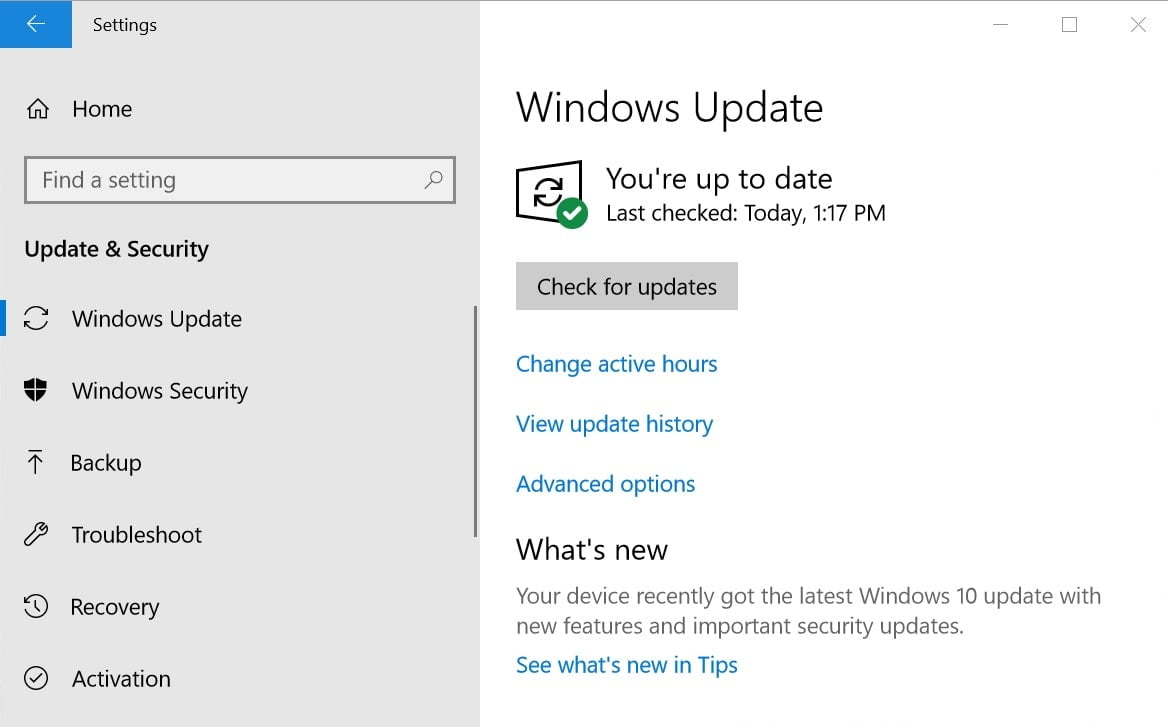
Use Device Manager
You can still update your NVIDIA drivers using the Device Manager utility. Here’s how:
- Press Windows key + X and select device manager,
- This will display all installed device driver lists, locate and expand display adapters.
- Right-click on your NVIDIA graphics card and select Update Driver.
- You have the option to automatically search for drivers or take the manual route.