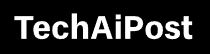What is WordPad and how to use it?

Wordpad may have been heard by only a few of you, but WordPad is a word processor application that comes with your operating system which is absolutely free if your computer does not have MS Word, then you can use WordPad and do things like letter writing. Here we are going to know what is WordPad and how to use WordPad.
Contents
What is WordPad in windows 10?
WordPad is a Word Processor that Microsoft released for Windows 95. It is better and easier than Microsoft Notepad. Microsoft used to use Microsoft Right before Notepad. It is a Word Processor released in place of Microsoft Right which is Microsoft Foundation Class (Also known as MFC)
WordPad is a Microsoft Windows program that you can use to create documents such as letters, notes and posters.
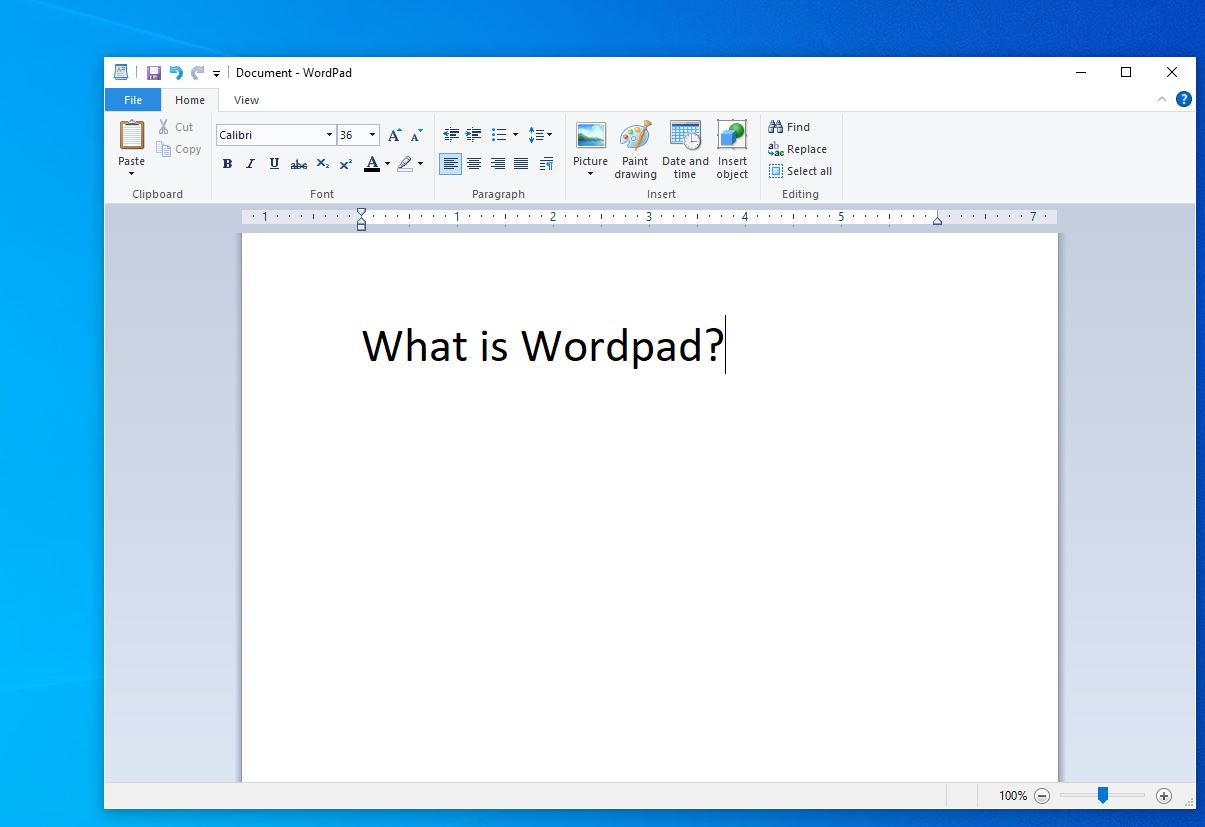
History of Wordpad
WordPad is more Advance than Notepad but has fewer features than Microsoft Word. If you want to create simple documents then WordPad is a great option for you that you can use to create documents like Letters, Notes, etc. Microsoft WordPad Windows 95 After the operating system is found in all of Windows, WordPad was replaced with Microsoft Write from Windows 95, Microsoft Write was a word processor software Microsoft first used it with Microsoft Dos in 1983.
Wordpad features
WordPad is used in the same way as Notepad is used, but WordPad has more features than Notepad, which allows you to do many types of formatting in your files if you use WordPad in Window XP. Some functions will be less, but if you use Windows above Windows XP like Windows 7,8, then you will get all the functions of Wordpad, in this, you can work the letter pad and do formatting like bold, Italic, You can create simple and short files in Word, etc.
To use Microsoft WordPad you neither need to download it nor do you need to install it. This is the pre-installed software that comes with Windows which is available in all operating systems from Windows 95 to Windows 10 if you have not installed Microsoft Word on your computer, then you can use MS WordPad very easily. The main parts of the Word Pad –
WordPad Button
These are the main part of the Wordpad. This button is in the menu. It has many options for files created in WordPad. In this, you are given the command Save, Open, Print, etc. These work on WordPad Document, in this we shortcut Keys. Use Ctrl + O for Open, Ctrl + N for New, Ctrl + S for Save, Ctrl + P for Print, etc.
Quick Access Button
This is a special part, it is given in various Microsoft Microsoft Text Editor Programs. Its purpose is to store the frequently used Commands and Buttons in one place, it helps in quick work with the help of some commands like Save, in Quick Access Toolbar. Text, Print, etc. are added so that you can use them with one click.
Title bar
Here the name of the file created in WordPad is shown until the name of the file is not shown until the file is saved, there is a document written as soon as the file is saved with a name, then it is saved with the file name. Are visible
Ribbon
The ribbon is another part of the window. It is below the title bar, showing the WordPad Tabs.
Ruler bar
These are above the text area so that we find Page Margins before or after creating the documents. Page Margin is done to show the same Margin, Ruler is placed on both sides of the Ruler Bar and then the text that we write from it. Does not go out
Status bar
This is just below the text area, this time there is a Zoom Level button with the help of which the page is zoomed in and zoomed out.
Text area
This is a very important part of the Word pad. Document Text is written in this area. It is also called a page. All types of typing tasks are done on it.
Other features of WordPad
Search and Replace
Although we know that Spell Checker does not exist in Word Pad, but you can find and replace Word in any page of a document by going to the Home tab in WordPad Software and clicking in the Editing Group and now you can go to any Word from here You can find and replace it, apart from other word processors, you can cut, copy and paste here too.
File format
In WordPad, you can create, open, and save files in Text Format, although it is important to know that the words created in Microsoft Word 2007 and 2010 cannot be viewed the same because Word Pad does not have Editing Features like Word.
Graphics
You can add graphics to Word Pad Documents, for this you have to go to WordPad Software and go to Home Tab and click on Insert, then click on Picture, like Word, you can add Picture to Word Pad, you can add these images to other Can share with the user
Formatting Option
Although there were very few options to format the text in the old version of the Word pad, but if you want to format the text in the new version, select the text and click on the Home tab, in this you can change the size of the font and the other font and If you want, you can use Bullets on that text by selecting Text. You can also use Font as Italic, Underline etc.
Use of Wordpad
It is recommended to use WordPad to create documents. You can call it a lite application and its simple interface allows the user to do any document.
You can use Templates in WordPad, as well as the size of the page while creating documents, you can also change the look and also allow to change the WordPad Page Margin.
The main advantage of using WordPad is that the user can also view Saved Documents while creating Documents and can edit other Documents while inserting User Pictures while creating Documents and make the Look of Documents like Microsoft Word.