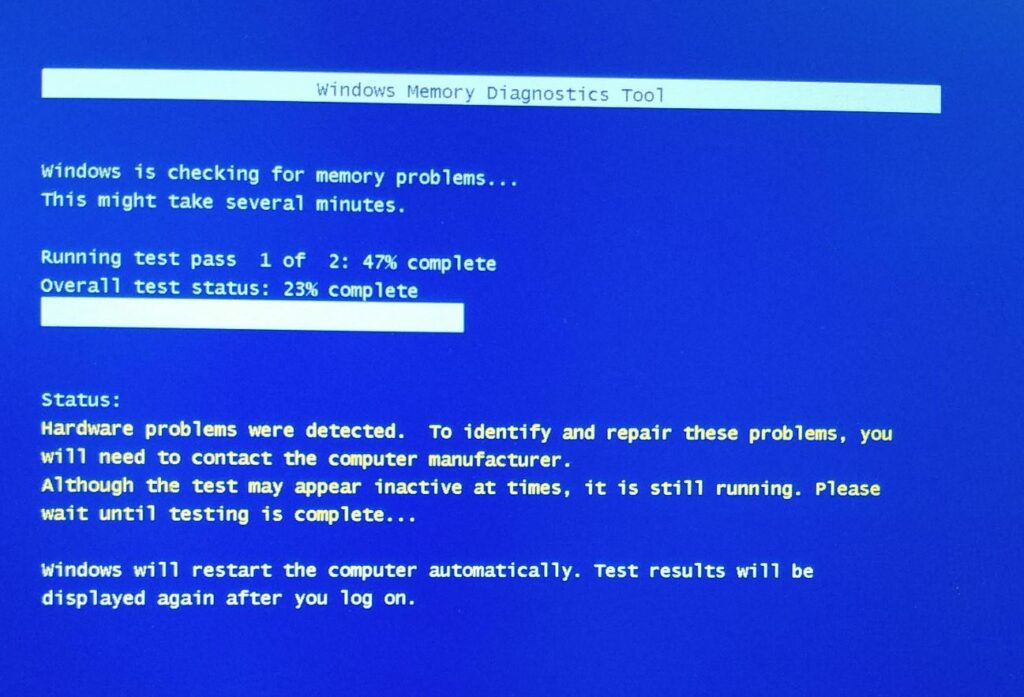Running Windows Memory Diagnostic tool automatically detect Memory problems on Windows 10, 8.1, and 7 computers. If you are getting frequent BSOD errors, Windows freezes often reboots during RAM intensive use (in games, 3D applications, video, and graphics editors) all these are symptoms of hardware problems. And a defective memory stick could cause all sorts of problems on your computer. And running Windows Memory Diagnostics Tool helps to detect if memory (RAM) errors causing this problem. The windows memory diagnostic tool runs a comprehensive test and displays the test results so you can take immediate action.
Diagnose memory problems windows 10
- Press Windows key + R keyboard shortcut, type mdsched.exe, and click OK to launch the tool.
- Alternatively, Search for memory and select the first result Windows Memory Diagnostic
- Now you have to choose between two options:
- ‘Restart now and check the problems’ or ‘Check for problems the next time I restart my computer.
- If you choose to restart and check the problems, make sure to save all your work and close all the running programs on your Windows 10 computer, or do so the next time when starting your computer.
- When you restart Windows, the Memory Diagnostics Tool automatically starts running tests on your PC’s memory.
- By default, this will start Standard mode and run all the scans available in the Basic mode, in addition to LRAND, Stride6 (cache enabled), CHCKR3, WMATS+, and WINVC tests.
- You can also press the F1 key at any time to open the Windows Memory Diagnostic page to change the scan options.
- Here Basic mode runs the MATS+, INVC, and SCHCKR (cache enabled) tests.
- The Extended mode, which includes every test available using basic mode, plus MATS+ (cache disabled), Stride38, WSCHCKR, WStride-6, CHCKR4, WCHCKR3, ERAND, Stride6 (cache disabled), and CHCKR8.
- Be patient as it might take some time to finish running the diagnostic tests.
- The system will also display the progress bar and the status notification during the process.
- Once The process is finished, your computer will reboot and return to the Windows desktop.
- Now When you log on, It will show you the Result.
Windows memory diagnostic results
Sometimes, You may not see the Memory diagnostic test result automatically. In that case, You have to find it manually. The result can be found in the Windows Event Viewer.
- Press Windows + R, type eventvwr.msc, and ok to open Event Viewer.
- Expand the Windows Logs Right-click System, and click on Find.
- Type MemoryDiagnostics-Results, and click the Find Next
- Close the Find
- On Event Viewer, double-click the MemoryDiagnostics-Results source, and see the message.
- If the result reads “The Windows Memory Diagnostic tested the computer’s memory and detected no errors,” then you can discard memory as the root of the problem.
- If the result shows one or more errors, you can try running an extended memory test, and recheck the results. If you continue to see at least one error, one of the RAM modules probably has problems, and it may need to be replaced.
- Sometimes, when the test fails, the tool will be able to indicate which module has a problem with the results.
However, if it’s unable to provide that information, you may need to remove and test each memory module until you find out the one that is faulty.